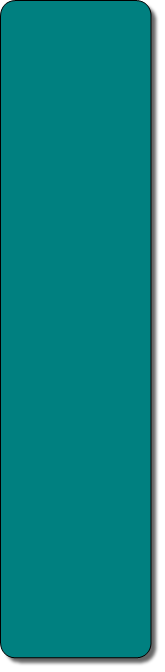






Read Our Blog Articles
Router vs modem: things you should know
Most computer networks use modems and routers. These devices work together, and
sometimes are even integrated into a single box. Read on to discover some of the key
differences between them.
A modem connects your home network to the Internet. If you've got at least some gray
hairs, you may remember the good old dial-up network modems, which were used to
connect your computer to the Internet by making use of a regular phone line. These ancient
modems converted Internet data to DTMF signals, audible frequencies that were carried
over the phone lines.
I can still remember myself waiting for dozens of minutes to download a single song from
the Internet. And a 200 MB download was a real challenge! A high-quality dial-up modem,
similar with these ones that are still produced by U.S. Robotics, for example, was able to
transfer data at 56 Kbps, which translates to a maximum of 56/8 = 7 KBps.
Sadly, the phone line was unable to keep up with this "huge" speed, so the real data
transfer speed was about 5 KBps at most.
If the file had 200 MB, and you were only getting 5 KB of it each second, you needed
200,000 / 5 = 40,000 seconds = 11+ hours to get it all! Often times, the download stopped
and you had to restart the entire process. Not to mention that you couldn't use your phone
line (you were unable to send or receive calls) while you were using the modem!
But I digress, so let's get back to the article! A typical modem has three plugs:
1. The power adapter plug.
2. The Internet plug. This can be either an RJ-45 plug, if we are talking about DSL-based
Internet access, or a coaxial cable, if you use the services provided by a cable-based
Internet company. Often times, these plugs are labeled "WAN" or "Internet".
3. The home network plug, which connects the modem to your computer network. This is
frequently an Ethernet plug that's marked as "LAN".
Just like a modem, a router contains a CPU, RAM memory and several other microchips
that are utilized for its input/output interface. Often times, it includes a proprietary operating
system, which can be upgraded by installing a third-party router firmware, such as DD-
WRT.
A router can connect one or more devices, also known as clients, to an external network.
A broadband router can connect your computers, tablets, phones, IoT devices, etc. to the
Internet, for example.
Routers are able to filter incoming and outgoing data packets depending on the IP
addresses of the senders and receivers. The router component that takes care of this task
is named "firewall". You may be familiar with the software-based firewalls that are built into
the Windows operating system, for example, but a hardware-based firewall offers a much
more powerful set of features.
A typical router has several plugs:
1. The power adapter plug.
2. Several Ethernet plugs. Routers usually have 1...6 plugs like these, but most of them
feature four Ethernet plugs. These ports are used to connect various devices to the router
using standard LAN cables.
3. The Internet plug, which is labeled "WAN" or "ADSL".
4. Optional USB plugs, which can be used to attach storage devices or printers that will
serve the entire network.


MAKING SENSE OF INTERNET TECHNOLOGIES
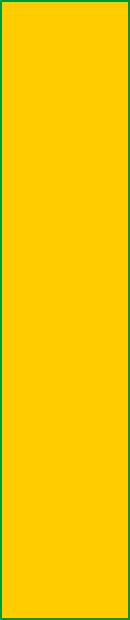
Welcome!
Welcome to the Full Service Contracting Internet website!
We are a team of knowledgeable Internet specialists.
We help individuals and small businesses implement and use various network systems and software applications that make their life easier.
We offer a full service. This means that we take care of the entire job, so you don't have to hire anyone else.
From simple home networks to complex online collaboration, backup and synchronization tools, we have solutions that are perfectly tailored to your needs and budget.
Contact us to see some samples of our work, or read our Blog and Services pages to learn more about what we do.
Welcome to the Full Service Contracting Internet website!
We are a team of knowledgeable Internet specialists.
We help individuals and small businesses implement and use various network systems and software applications that make their life easier.
We offer a full service. This means that we take care of the entire job, so you don't have to hire anyone else.
From simple home networks to complex online collaboration, backup and synchronization tools, we have solutions that are perfectly tailored to your needs and budget.
Contact us to see some samples of our work, or read our Blog and Services pages to learn more about what we do.

Additionally, most modern routers include Wi-Fi radios, which can utilize internal or
external antennas to broadcast wireless signal.
Modems are only used indoors, but some routers are built using special components and
cases, which make it easy for them to withstand harsh weather conditions. A few
manufacturers sell various outdoor enclosures for routers, a decent solution for people who
aren't ready to invest money into an outdoor router or access point.
In the past, most people were using modems to connect to the Internet cable, feeding their
output into the router input. Finally, the router's Ethernet outputs were connected to the
network clients.
Of course, homes that don't have access to the Internet can still benefit from a local
network, because the devices can share files, printers, scanners, external hard drives, and
more.
These days, manufacturers combine modems and routers, creating devices that play both
roles. It's a convenient solution, even though some people prefer the flexibility that arises
from having the ability of replacing or upgrading each component separately.
The A to Z SSID Guide
Most people know that SSID, the acronym for Service Set Identifier, is a name associated
with a Wi-Fi network. The devices that connect to the network - also known as clients - use
this name, which uniquely identifies the network and is broadcasted several times per
minute, to connect to it.
Your router stores the SSID name, but if you've got administrator privileges, you can (and
should) change it. You can also hide SSID broadcasting from the same router admin menu.
We'll discuss if that is a good idea or not in this article.
The Service Set Identifier can have up to 32 characters, which can be either letters,
numbers or (my recommendation) a combination of them. It is good to know that the SSID
name is case sensitive, so "Mynetwork123" and "mynetwork123" are two different network
names.
Most router manufacturers use predefined SSID names that include their company names.
As an example, a Netgear router may have the predefined "Netgear23" Wi-Fi network
name. Of course, you should set your own SSID name, picking one that doesn't shout out
the manufacturer's name, and thus preventing hackers from easily connecting to your Wi-Fi
network.
Not only that, but if you and your neighbor have identical routers, they may share the same
SSID name. If this is the case, the clients may randomly connect to one network or the
other, especially if one of them is open, depending on the Wi-Fi signal strength.
Of course, anyone should use secured Wi-Fi networks these days. A secure network will
have a lock next to its SSID name. Of course, if you run a coffee shop or a restaurant, you
may be able to attract more customers by setting up an open network.

Once that you are connected to a network, your device, be it a smartphone, tablet or
laptop, can reconnect to it in the future, because the needed SSIDs and passwords are
stored locally.
One thing to note, though, is that even though the login data is encrypted before being
stored on your phone, there are some apps that can unveil it.
This means that if somebody manages to get access to your phone or tablet, even for a
few minutes, he or she can install one of those apps, find out your SSID and password,
write them down, and then uninstall the app to cover his/her tracks.
Of course, if the network is open, anyone can connect to it without knowing the password.
All they will need is the SSID name. It's true that the name can be hidden, but there are
methods to figure it out. A hacker that has gotten the proper tools and enough time in his
hands can easily sniff the network traffic, and then find out its SSID.
But how can you connect to a network if its SSID is hidden? The network name will no
longer appear in the Wi-Fi list, so you will have to set up a profile manually. This means
that you should know the SSID name, the password and the network encryption
protocol/security mode.
The good news is that you're only going to need to do this once. If the connection is
successful, your device will remember all these details.
So, should you disable SSID broadcast or not? If you run a small home network, you will
have to choose between having the convenience of easily adding a new device to the
network, and an added security benefit.
While it is true that experienced hackers who have the proper tools can find out the SSID
name within minutes, chances are they will prefer easier targets, and focus their energy
somewhere else. The world is full of individuals that use the Internet without knowing what
they are doing, after all.
There are other Wi-Fi security measures that can be adopted, of course, and I may write
about them in a future article. But for now, my recommendation is to hide the SSID name.
By doing this you will keep at least some of the hackers away, and your neighbors won't
know too many things about your Internet-related activities.
Top 3 Android Apps for Internet Users
I own several iOS and Android-based devices. I really like the convenience of my iPhone,
and the flexibility of my Samsung smartphone.
I truly believe that iOS apps are more polished, but I also think that Android apps are able
to do many interesting things, because they can access the operating system at a deeper
level. Sure, this flexibility can also introduce potential security risks, but that's the main
reason why mobile antiviruses exist, right?
Today I'm going to look at some of the best Android apps that can help Internet users,
increasing their productivity, or simply allowing them to enjoy a better Internet access.
Yes, this includes you, who are reading this article right now.
1. Open Signal
This app has grown from humble beginnings, establishing itself as the most useful piece of
Android software when it comes to discovering free Wi-Fi hotspots and cell towers near
you.
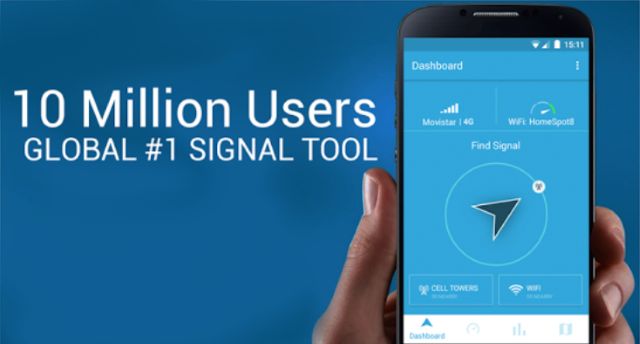
Open Signal has recently gotten the ability to test the speed of your Internet connection,
and it does this flawlessly. Run the app and you will quickly find out the maximum upload
and download speeds, as well as the ping value.
The application is also able to monitor data usage, showing you if your ISP is really
providing that 4G speed coverage they're advertising all day long, or if you've been only
getting G, 2G or 3G Internet access speeds lately.
The built-in compass will show you the direction towards the closest cell tower, allowing
you to walk towards it, and thus boost signal strength (if needed).
Users can contribute their stats to the community, helping build an accurate, worldwide
data speed map, or they can disable data collection from within the app's settings.
If you love free Wi-Fi or simply want to get a better phone reception, be sure to install Open
Signal right now!
If Open Signal is the king of 4G data, Wifi Analyzer is definitely the queen of Wi-Fi data!
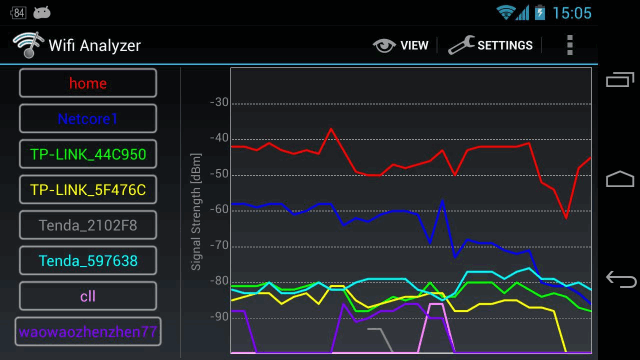
It's the best Wi-Fi signal analyzer for Android - there's no doubt about it! It scans the
available Wi-Fi networks in the area, and then it generates nice looking diagrams that show
the existing Wi-Fi channels, along with their loads.
It's a fantastic app that will help you increase Wi-Fi signal strength. Simply run it, and you
will easily discover the least crowded Wi-Fi channel. Then, log into your router and choose
that quiet channel for your Wi-Fi network. It's that easy!
It is true that the standard 2.4 GHz wireless band has few channels, but Wi-Fi signal can
travel much farther in comparison with the 5 GHz band. And with Wifi Analyzer, finding the
perfect channel is a piece of cake.
3. AirDroid
This app will help you control any Android device from a computer, using a standard web
browser. Just install the application, and then connect the device to your Wi-Fi network (if it
isn't connected to it already).
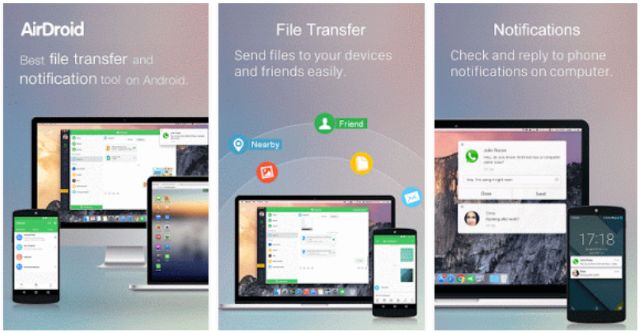
For more control, you can also install the desktop application, which will significantly
increase AirDroid's functionality.
If you've ever wanted to use a real keyboard and a mouse with your Android phone or
tablet, this is the app you never knew existed.
Not only that, but you can also send your phone calls, SMS or any other app notifications
to your computer. And you can also use any Android apps on your big monitor - yes,
without needing to root your Android!
You can also back up photos, videos and other data from your Android device to the
computer. You can even share your phone's clipboard with your computer! You can use
your computer to see through the lenses of your phone camera, so there's no need to pay
for a child surveillance system anymore!
You can tell I'm excited! I could go on and on, but I'll stop here. AirDroid has many more
features, but I'll let you discover them all.